Custom Implementations
Learn more about how to open tickets in a more customizable fashion.
Open Tickets with Menu Components
How to Configure
For this example we will use the Tracked Message Feature to house the message with the Menu Select.
First and foremost you must have the Custom Id for the menu select be "MenuCreateTicket". This will tell Betsy's API to create a ticket when something with this menu select happens.
For the options the "Item Value" for the option MUST match the Identifier of the the Support Ticket Panel you would like to open.
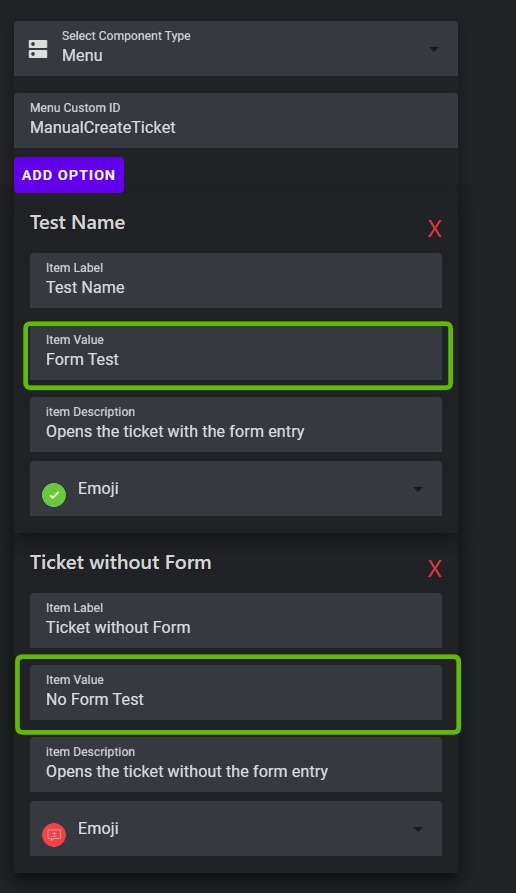
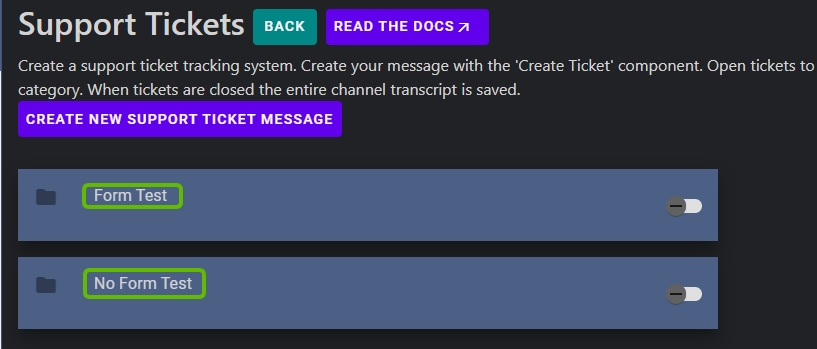
Open Tickets with Button Components
How to Configure
For this example we will use the Tracked Message Feature to house the message with the Buttons.
The way that you can use buttons is by utilizing the Custom ID Action "ButtonCreateTicket". Because buttons don't come from a single source, unlike menus, you will need to use the ":" delimiter in the custom ID and append the identifier to the Button's Custom ID. For example if you have a ticket container with the identifier of "test" your custom ID for the button would look like "ButtonCreateTicket:test"
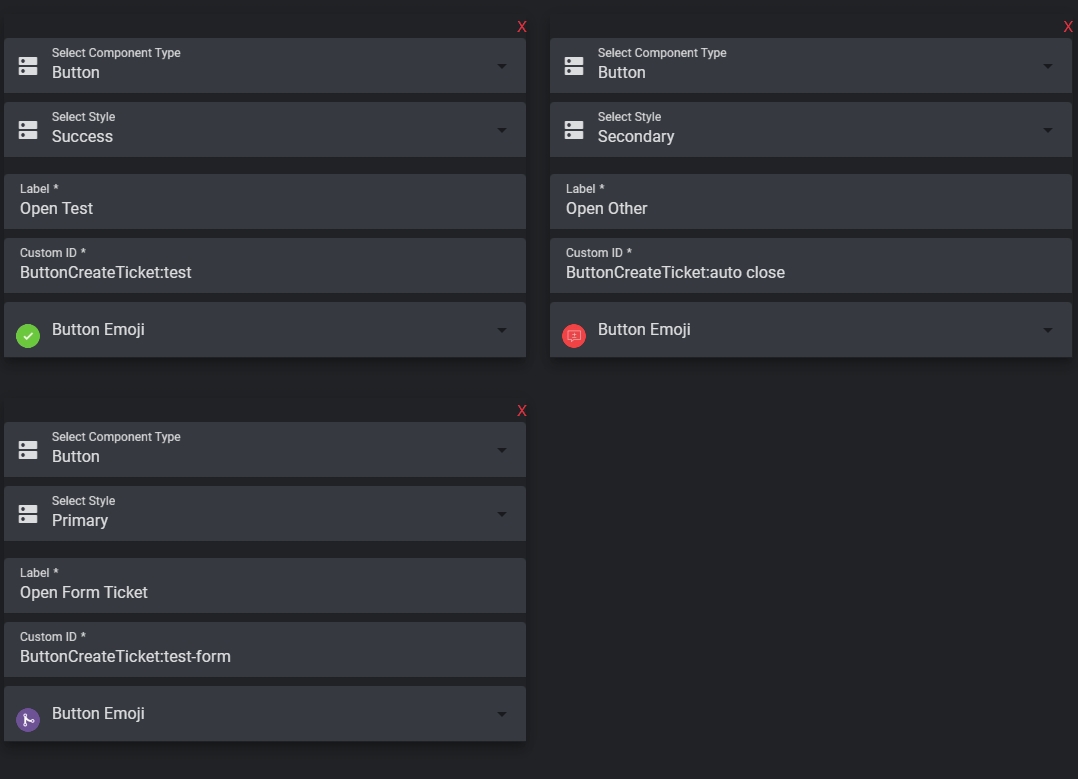
You do not need to have the ticket container active in order to create a ticket through this method.
Last updated
Was this helpful?